Edit Resources Tool
![]()
The Edit Resources tool in the Work Task grid displays a a single page with the editable grids for all Resources that the user may modify. This feature streamlines the process of creating and editing multiple Resources of different types.
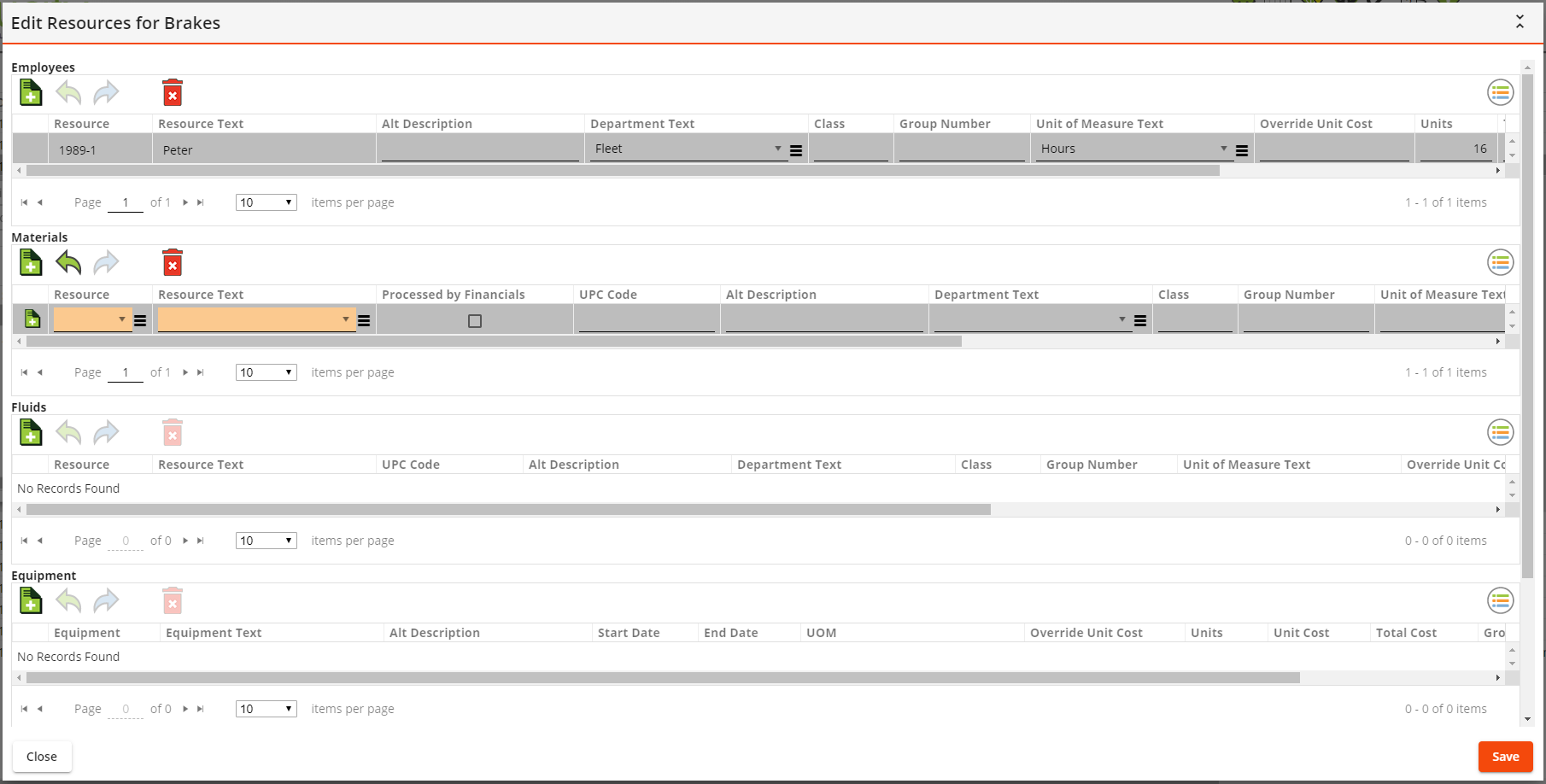
 Use of the Edit Resources tool requires the Lucity Apps > Lucity Web > Allow Inline Editing permission, as well as the General - Add, General - Edit and General - Delete permissions for the Lucity Work Orders module.
Use of the Edit Resources tool requires the Lucity Apps > Lucity Web > Allow Inline Editing permission, as well as the General - Add, General - Edit and General - Delete permissions for the Lucity Work Orders module.
Notes:
-
The tool displays grids for the Resources that are attached to the open Work Order view.
-
The Edit Resources tool is turned off by default and must be enabled in the grid.
Grid Functions
The Edit Resources view includes a grid for each type of Resource that can be attached to a Work Task. The grid that appears is identical to the grid that is available for each Resource in Lucity Web.
|
|
Add Resource |
Creates a new record in the associated Resource grid.
|
|
|
Undo |
Reverses the previous edit. |
|
|
Redo |
Recreates the last undone edit. |
|
|
Delete |
Deletes the selected Resource record.
|
|
|
Menu |
Provides access to the following tools:
|
|
|
Preserves all edits and closes the Edit Resources dialog. |
|
|
|
Abandons all edits and closes the Edit Resources dialog. |
- Select the Edit Resources tool in the Work Task grid. The Editable Grids view appears.
- Locate the grid for the desired Resource type and select
 . A new row appears in that grid.
. A new row appears in that grid. -
Click in a field and begin typing. If the field is a pick-list, the system automatically searches for any values that match what is being typed.
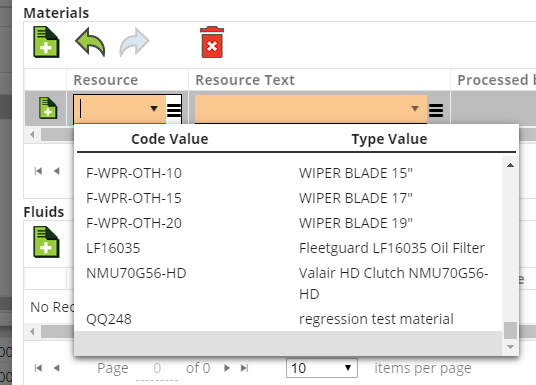
Note: When selecting Resources, note that only those associated with the Work Order's Category are available. The drop-down box that displays matching values only displays the first 20 matches. As more characters are typed in the field, the better the system is able to filter down the list.
- Enter a Resource (required).
- Complete other fields as desired.
-
When you are finished with all edits on this page, select the Save button in the bottom-right corner.
Important: NO edits are saved for the entire page until the Save button is clicked.





 - Displays information about the grid.
- Displays information about the grid.